
My wife and daughters love playing the card game Skip-Bo. At the start of the COVID-19 stay-at-home hiatus, out came the deck. But it didn’t seem as fun as they remembered. My wife counted the cards. Several were missing.
So it is with Evernote. It’s just not the same value unless you have the necessary documents stored there. Evernote is our family cabinet. Anything that we once put into a physical file cabinet, we now store in Evernote. Insurance documents, product manuals, recipes, and so on. All in Evernote.
Here are some tips to help you get your information into Evernote.
Design Your Notebooks
With its excellent text search capability and tagging, there’s minor effort required to organize information when storing. We don’t use several notebooks or folders to organize content. Instead, we use tags, and almost everything ends up in one big notebook, our family cabinet.
We designed our system to support our desire to triage documents before we store them in our family cabinet. My wife and I both have the following two local notebooks (local, in that we each have our own, separate copy with unique documents):
- !Inbox. This contains documents that have not been triaged (named and tagged). Most of the documents in this notebook result from forwarding emails to Evernote. When I forward an email, it goes into my !Inbox. When my wife forwards an email, it goes to her !Inbox. Prior to the last major revision to our scanning software (ScanSnap), this notebook also contained any scanned documents (now those go into the Scanned notebook).
- Cabinet. This contains all personal documents not useful for sharing as a family. I store things like book summaries, personal notes, hobby information, etc.
We also have two shared notebooks:
- Scanned. Anything that we scan with our scanner or via the Scannable app goes into this notebook. In our initial attempts, we scanned into our separate !Inbox notebook. But this meant that the person who scanned also had to triage. We prefer to scan to a shared notebook where either of us can triage as time permits. In the case a document is personal, it’s easy for that person to move it to his cabinet.
- Osborn Cabinet. Our shared notebook that contains our triaged documents. Our source of honey-sweet information goodness.
Scan Your Paper Documents

We use the Fujitsu ScanSnap IX500 wireless scanner. We love it. It’s fast and supports text searching within documents (stored as PDFs). You can scan to your local computer or to cloud-based services, including Evernote.
We scan our documents to the shared notebook Scanned. Because we both have access to that notebook, either of us can triage the documents and place them into our shared Osborn Cabinet when ready.
Use the Scannable App
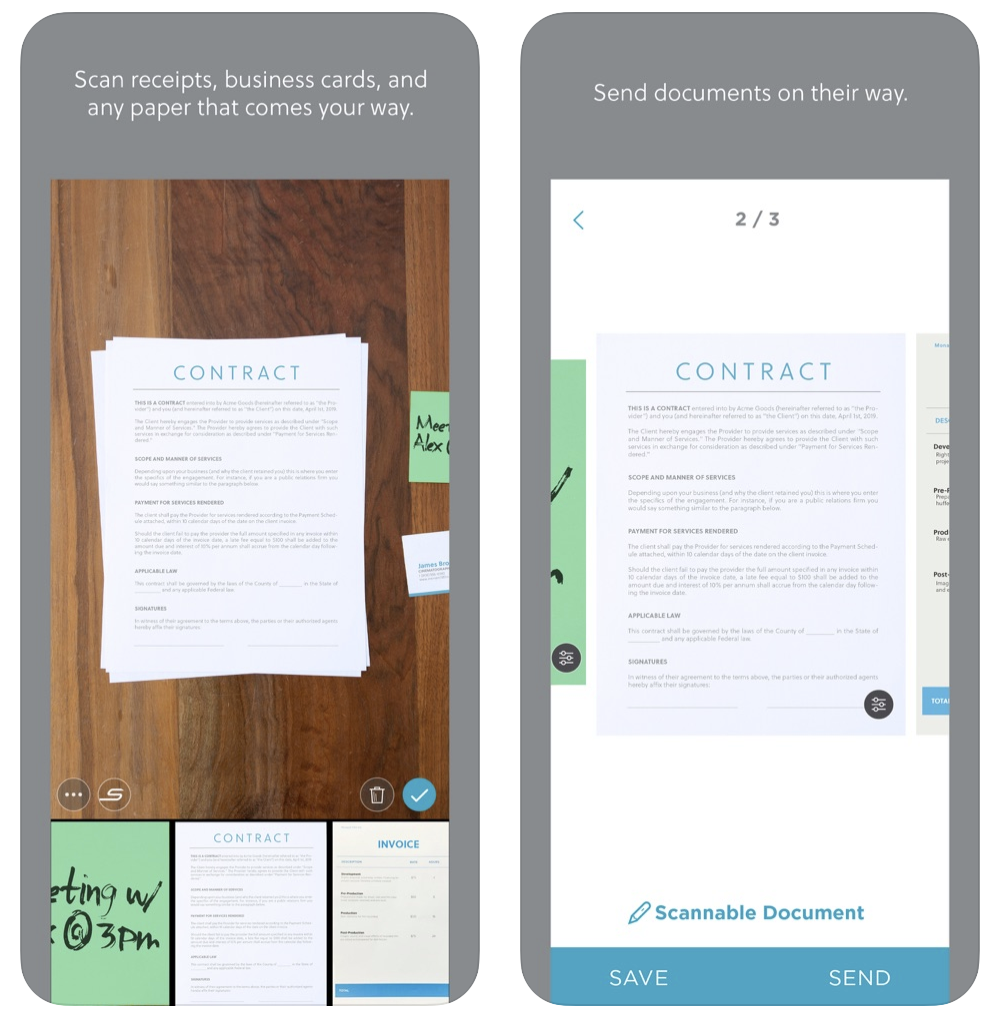
Our ScanSanp scanner works in most cases. However, sometimes there is a document with an odd texture, or size, or is stapled, that won’t work in the scanner. In those cases, we use the Evernote Scannable app on iOS.
In the application settings we set our Scanned notebook as the destination. The application works like a camera but generates a text-searchable document within Evernote.
Save With the Web Clipper Extension
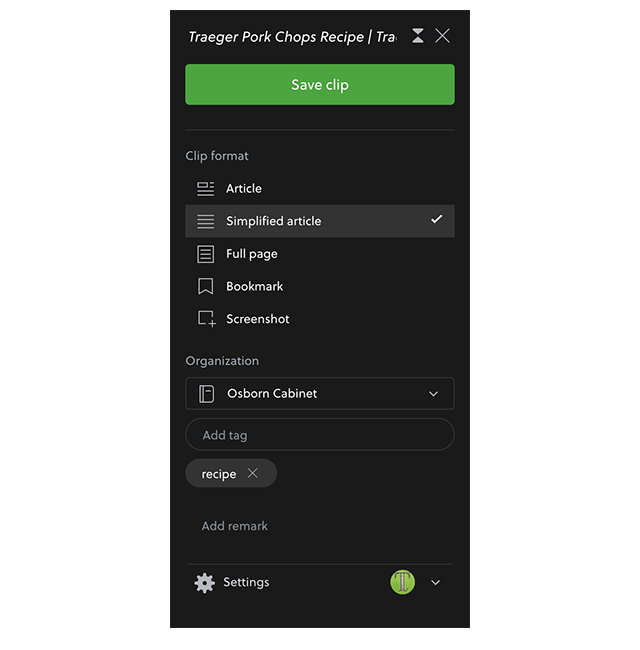
When you find something on the Web you want to capture to Evernote, the Evernote Web Clipper browser extension is your friend. I almost always use Simplified article to strip out extraneous content (including Ads).
The Web Clipper uses the title of the Web page as the document title and you can enter your tags right into the extension’s form. Therefore, we clip into our shared cabinet, no later triage necessary.
Email into Evernote
Email providers have great archiving and search capabilities; there’s no need to store a full duplicate in Evernote. Occasionally you will receive a document or instructions you want to store in Evernote. Evernote makes this easy, by providing your account with an email address unique to you. You forward the email to that address, and Evernote will save it in your default Notebook (my default is !Inbox).
Locate and Store Manuals
Most product manuals are bound, or come in strange fold-out styles. You can’t use a scanner, and with the Scannable app it would be difficult to capture and unite all the pages.
The best option? Search for the manual on the Web. When you find it, either download the PDF and add it to Evernote (drag it into your Evernote notebook), or use the Web Clipper to capture. Then recycle that paper manual.
You Got This!
Start with one pile of paper dedicated to things you want to scan. Put it in a place you will see every day. Commit to scanning one hour per week (with the free Scannable app or a compatible scanner).
Whenever you need a document, start with Evernote. If it’s not there, find a copy and put it in the pile. Soon you will do this less and less, and you’ll be enjoying Evernote much more. Like a friendly game of Skip-Bo.
Leave a Reply